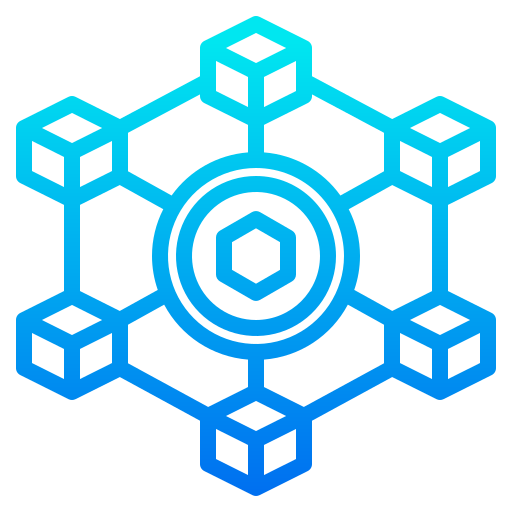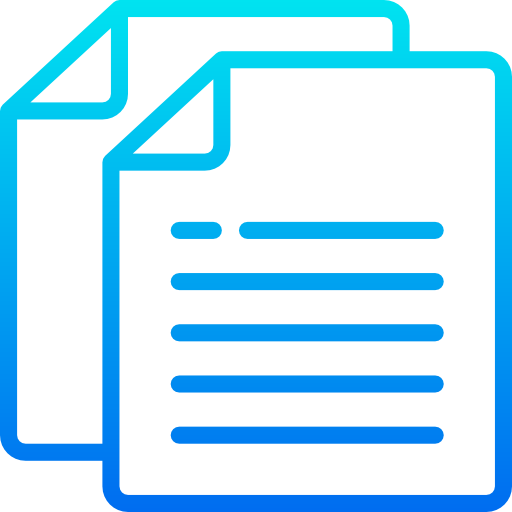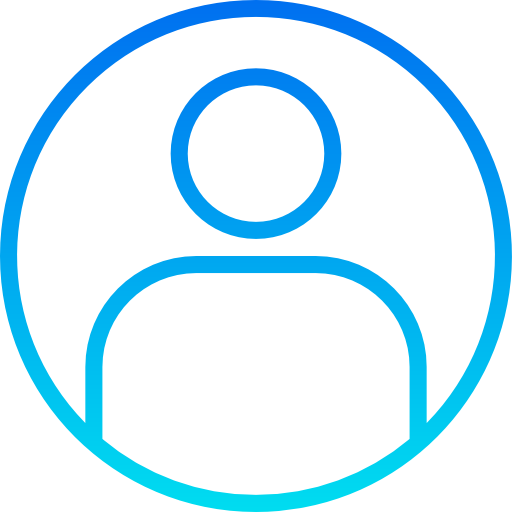Linguix Support Center
Advice and answers from the Linguix Team
Popular : ProTeam plan change password
01
Knowledge Base
Advice and answers from the Linguix Team
Documentation Categories
Resolve Issues
10 topics-
I can't use Linguix in Zoho
-
I don't see Linguix underlines in Google Docs
-
Linguix does not work on WordPress
-
I have set my dialect to English (GB) but the app does not flag US spellings
-
I am a Premium user but the app prompts me to upgrade
-
I see the purple icon spinning, but get no grammar suggestions
Tips and Tutorials about Linguix
29 topics
Textly Inc Help Center